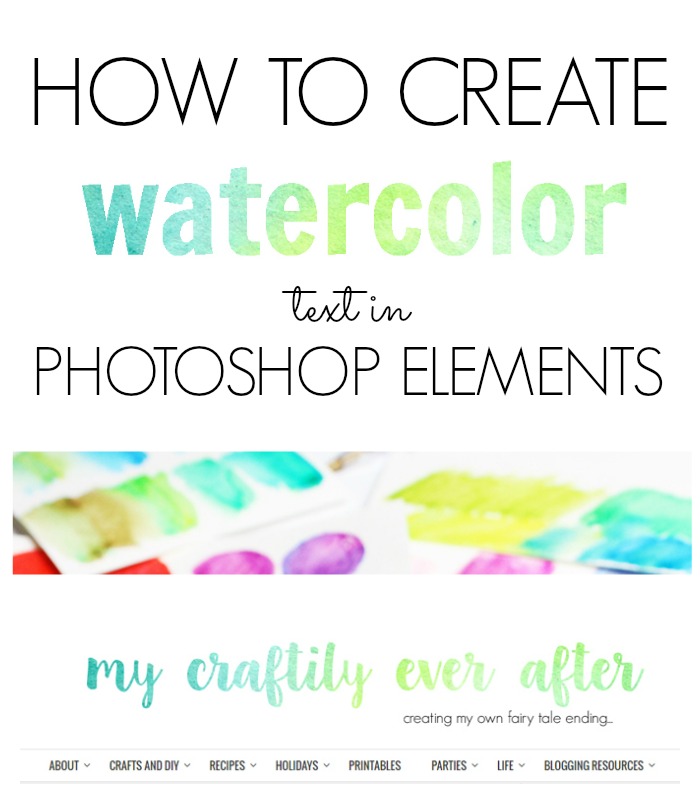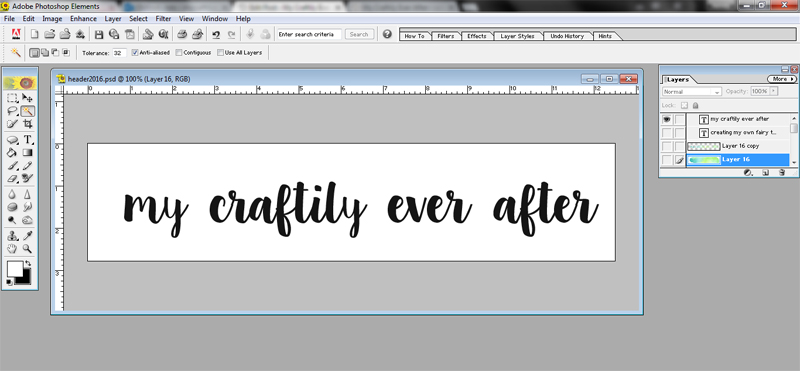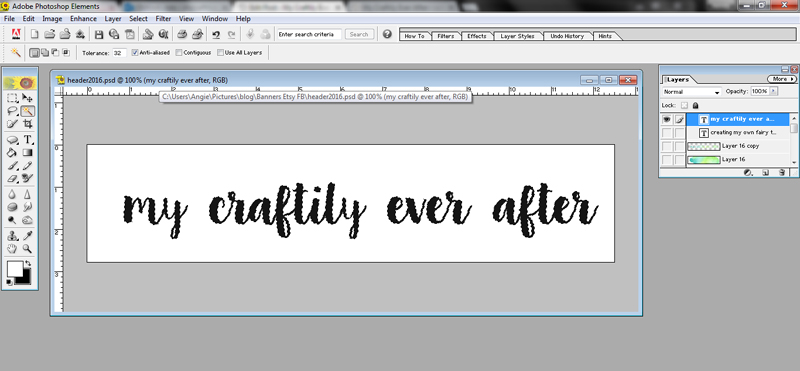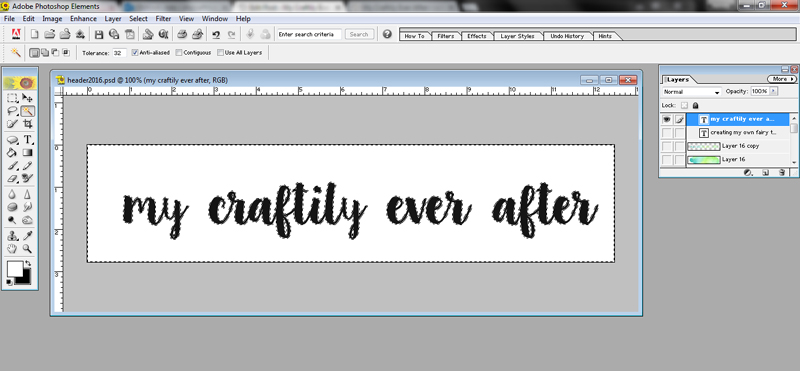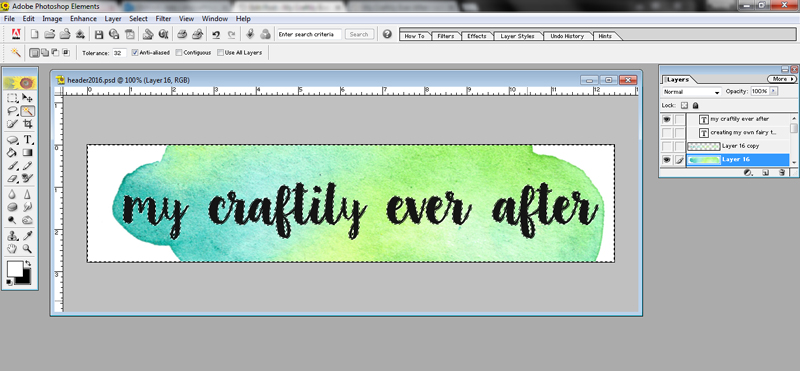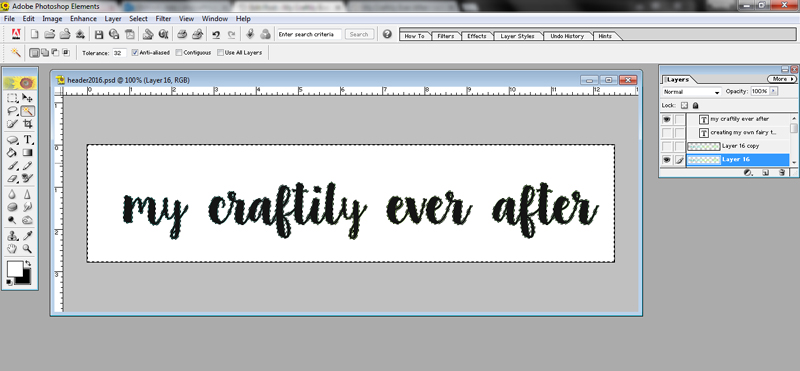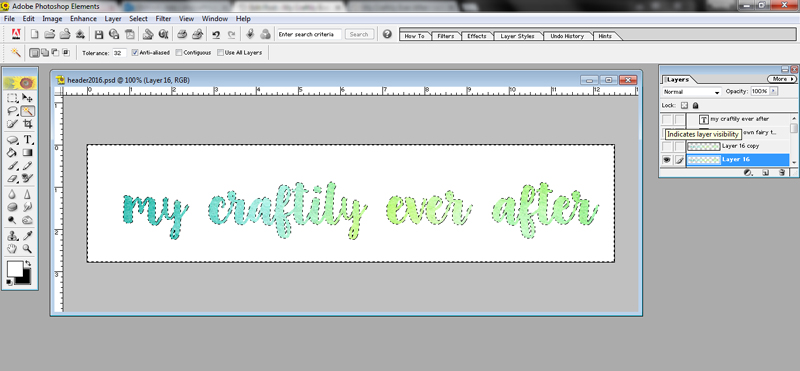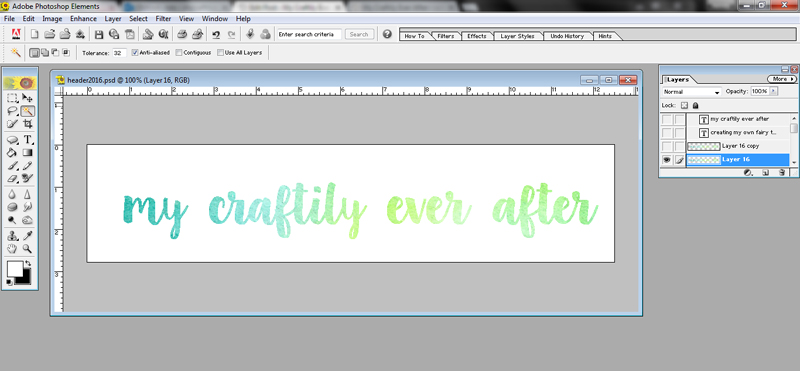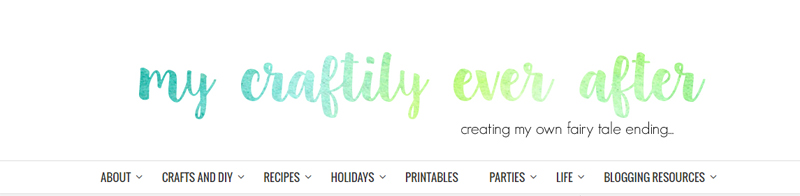I absolutely love the way watercolor text looks. In fact I wish that I could watercolor write everything in my day. My white board at school, my journal, my planner, my face. Well maybe not my face…maybe. I love watercolor so much that I’ve recently updated my header to a beautiful watercolor script! The best part is I am sure some of you love watercolor as much as me and I want to share with you how to do this using Photoshop Elements!
The first thing you need to do is create your word(s). In this example I am going to use my header. Type out whatever it is you want to say and get the size and font just how you want it. Once that’s done, the magic happens!
You’ll need to add a layer to your design that is solid watercolor. You can stretch it as big as you want, flip it, shrink it, whatever you need to do to get it to completely cover your words. That’s right, you want that beautiful watercolor to cover up ALL your letters! Move the watercolor layer below your text. Then using the magic wand tool (shortcut command W) you are going to make sure the little box at the top that says contiguous is unchecked. This is really important. Then, click your magic wand anywhere on your text. It should automatically select all the text, swirls, dots and crosses.
Then you are going to right click and select the line that says “Select Inverse.” All the sudden everything around your text and in between your letters is selected.
Now, while your negative space is selected click over to your watercolor image. Now hit delete. It’s scary I know, but nothing is more than an undo away if you make a mistake.
Last, but not least, you need to make your text layer invisible. Simply click the little eyeball next to the text layer and BAM you are left with your watercolor text! So totally easy it might make you want to watercolor all the things! It’s okay, I won’t tell anyone!
If you like this tutorial, you will probably love my friends Kelly’s course that’s coming out next month all about how to work with Photoshop Elements. Click on over to her site and get all the details!